Course Development Requests
How you complete a request depends on the type of request. Course Development Requests are the type that our Instructional Designers use to request changes to courses in Webcourses.
Assign the Request to Yourself
Click on the TASK number of the request you’d like to work on.
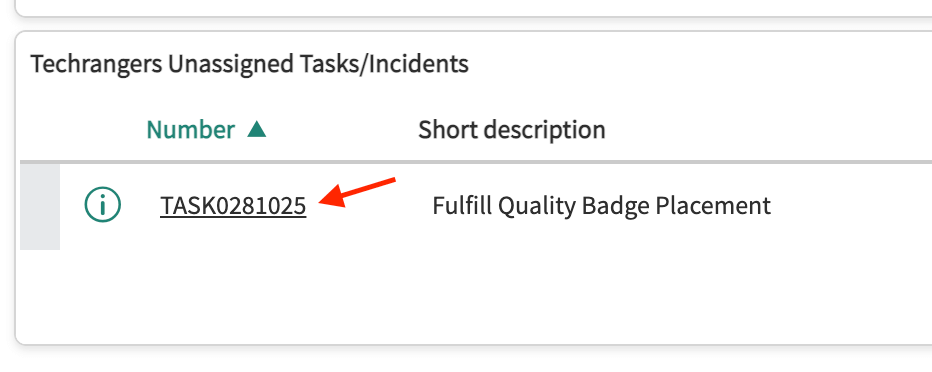
Then, type your name into the Assigned To box. You can also type your NID. Wait a moment for the search to complete, then click on your name in the search results. Then, click the Save button.
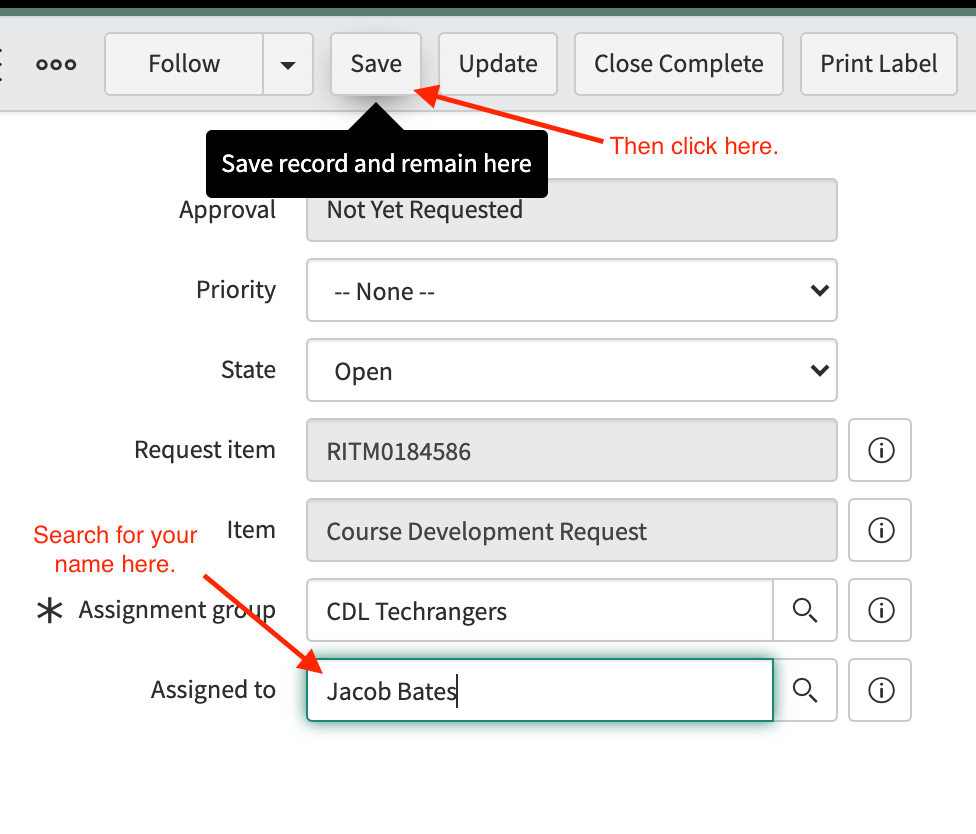
The request is now assigned to you!
Read and Understand the Request
Read all of the information that was submitted with the request, Work Notes, and Additional Comments. If you do not understand something, or you’ve never done this type of request before, ask about it in the #tickets channel in Slack. Feel free to @ your trainer, Kylee Woodland, and/or Matt Emond if nobody is responding.
Enroll Yourself in the Course
To make modifications to a course, you must be enrolled in it. Our internal tool, Soul Patch, has an Enrollments Manager that allows us to self-enroll into courses. If you have never used Enrollments Manager before, or forgotten how, follow these instructions.
Gather Additional Information
If you need additional information about the course or client, use Redbeard to search for it. Click on the course or client in the search results to view more information about that item.
Do the Work
Follow the instructions in the request, Work Notes, and Additional Comments to complete the work. If you are unable to complete the whole request in one day, add a Work Note detailing what work you performed, and what is left to do, then un-assign yourself from the request so that someone else can work on it the next day.
Close Complete the Task
When you are done, make one last Work Note and click the Close Complete button at the bottom of the request.