Using Enrollments Manager
As stated in the previous page, you will be given a working NID to begin your work. If you do not have a working NID, please ask your supervisor to request a working NID for you before proceeding.
First Time Setup
You can enroll in a course using the Enrollments Manager application in Soul Patch. To set it up the first time, follow these steps:
- Sign in to Webcourses@UCF using your working NID.
- Log in to Soul Patch with your NID and NID password.
- Launch the Enrollments Manager tool.
To use it, you’ll first select a Canvas environment to manage enrollments for. Under My enrollments click the dropdown to select the Webcourses@UCF environment.
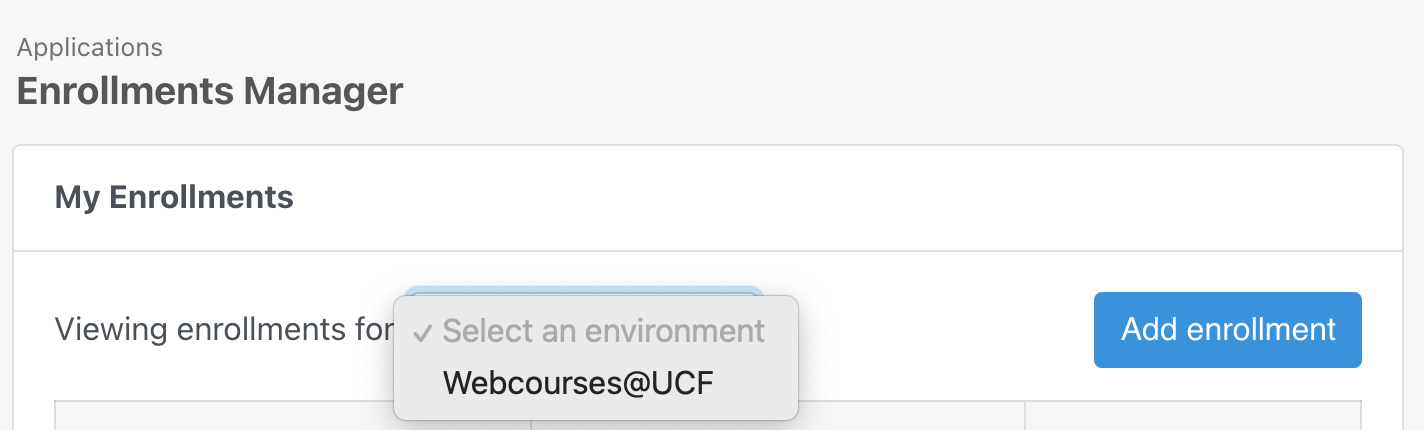
If this is your first time using the tool, you’ll be prompted to authorize Soul Patch to pull your Canvas admin account’s enrollments. Make sure you have signed in to Webcourses@UCF with your working NID (cdl_ or tr_), not your student account.
You are now able to enroll and unenroll yourself into courses on Canvas!
Enrolling in a Course
You can self-enroll in new courses by clicking Add Enrollment and then searching for a course by its name or ID. Select the first course provided when the options render. Then, under “Role”, select Designer.
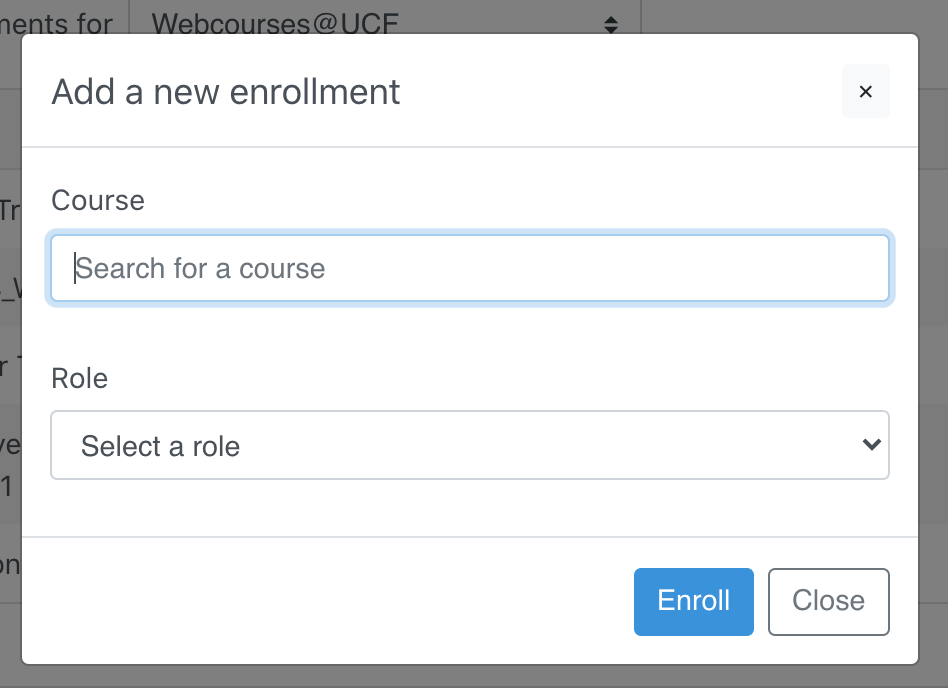
After a brief moment, the course you’ve enrolled yourself in should auto-populate in the My Enrollments table. Perfect! You can jump right into the course page by clicking Visit course.
Unenrolling from a Course
Once you’re done with your work in the course, don’t forget to unenroll! You can unenroll yourself from a course by clicking Unenroll in Soul Patch.