Your NID and Working NID
Your NID
If you’re a UCF student, you will already have a NID (network ID). If you’re not a UCF student, a NID has been created for you. It will likely look like the first two letters of your first name, followed by a random assortment of six numbers.
Example: Johnny Smith’s NID may look like jo403921.
This NID is used to access the UCF network using a Single Sign-On (SSO) authentication method.
It looks like this:
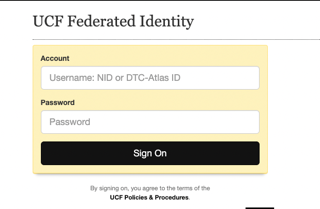
Your NID and password is used to access things such as:
- Your work computer
- myUCF
- Webcourses
- Workday
- UCF Wifi
- VPN Connection (via AnyConnect)
- Virtually any UCF feature that requires SSO
Your Working NID
Your working NID is a separate NID that is specific to the staff within CDL (and a select few outside of CDL). The working NID should look very much like your NID, though it will have “cdl_” as a prefix. (Some older working NIDs have “tr_” or “sup_” denoting the team they work on, but we just use “cdl_” now.) Using the example from earlier, Johnny’s working NID would be cdl_jo403921.
Just like your NID, your working NID will require a password. You can set this up using the password changer in Soulpatch, a cool project we created to allow staff and faculty to create and enroll in courses, search up important student records, as well as change their working NID password.
Access Soulpatch and you should see the SSO page pop up. Once you log in with your NID (remember, SSO always calls for NID credentials), you should be on the front page of Soulpatch:
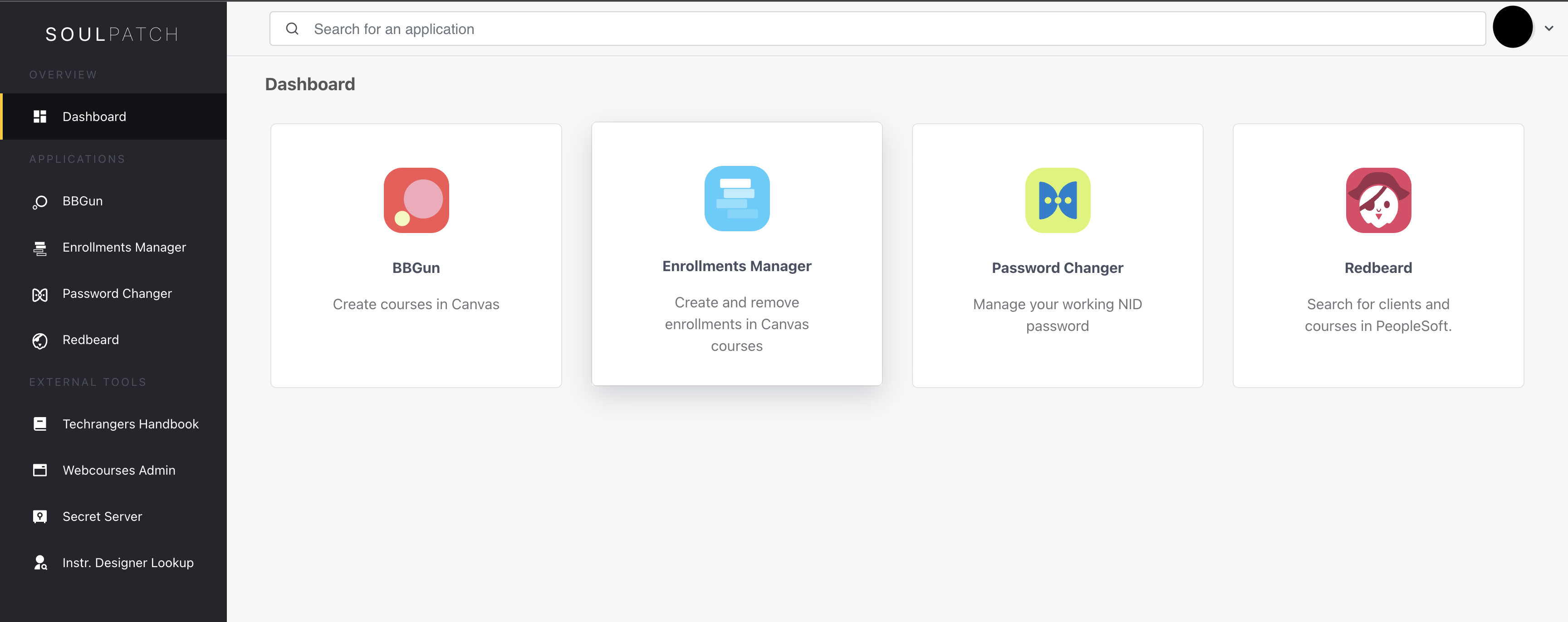
The third square on the homepage will be the password changer. Make sure to click on it and input a new password for your working NID if you do not have one.
Okay great. Where will I finally use the working NID?
The working NID is used to access Canvas (“Webcourses” is UCF’s custom branding) directly. If we think of SSO as a gate we have between UCF students and Webcourses, then using the working NID allows us to bypass this gate and log in to webcourses without having student credentials.
Accessing Webcourses directly with the working NID depends largely on which environment you are trying to access (test or production).
To access Webcourses Test, go to the Webcourses Test Login Page. This environment is used for experimentation and testing.
To access Webcourses Production – the live version of Webcourses that UCF operates on – go to the Webcourses Prod Login Page. Changes you make to live courses in this environment will be visible to students, so beware!
That covers everything you need to know about NIDs and working NIDs as a Techranger!
Additional information important to admins / full-timers
On top of the working NID and regular NID, admins/full-timers are given a NIDadmin. This looks exactly as you may imagine: your NID, followed by “admin”, as your username. The password is separate from one you use for your NID, and we recommend making it strong and unique.
This NIDadmin username is used for two things:
- Accessing UCF IT servers such as those in Data Site Orlando (DSO)
- Authorizing Admin Actions on computers such as installing software required for development. You can enter your NIDadmin and password to authorize software installs and other admin actions (such as changing system settings) on your own machine or on the machines of part-timers.